Participants
Participants page present user with the list of active participants in the context of the currently chosen organization.
Participants list
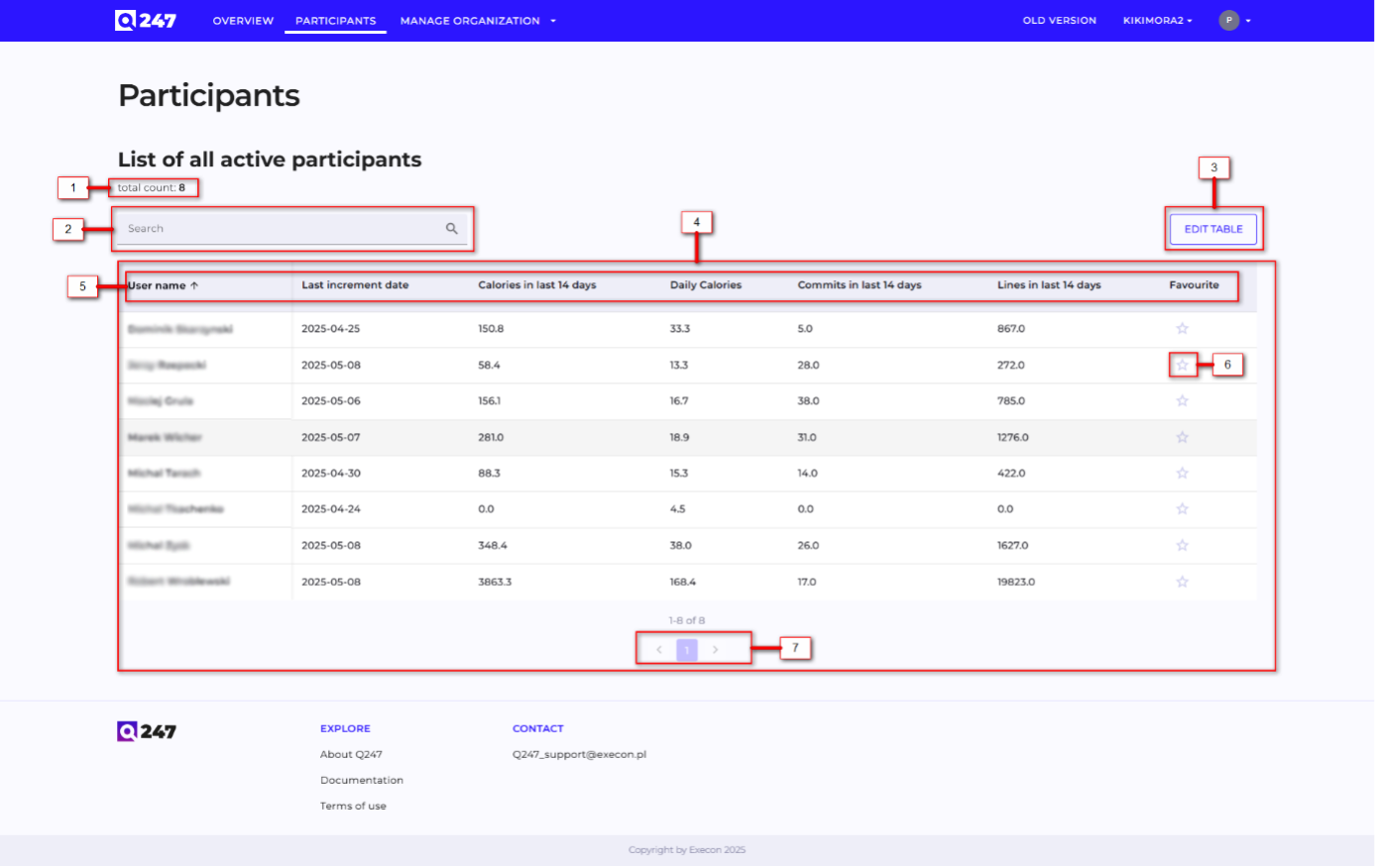
- Participants counter which shows user how many active participants are there in the table
- Search engine which allows user to find a particular active participants within the current organization context
- Edit Table button which opens a pop-up window where user can configure which columns in the table are visible (if the number of columns exceeds width of the table then there is a horizontal scroll in the bottom of the table)
- Table of all active participants within the current organization context
- Table header where each column header allows to sort content of the table by that columns content
- Favourite icon which allows user to mark given participant as favourite. Marking a project as favourite results in presenting that project in dedicated section on the Overview page
Participant details
Q247 user can choose a particular participants and to a dedicated page where metrics for that participant are presented. User can access this page by going through Project page or by Participants page. Participant page contains the following information and functionalities.
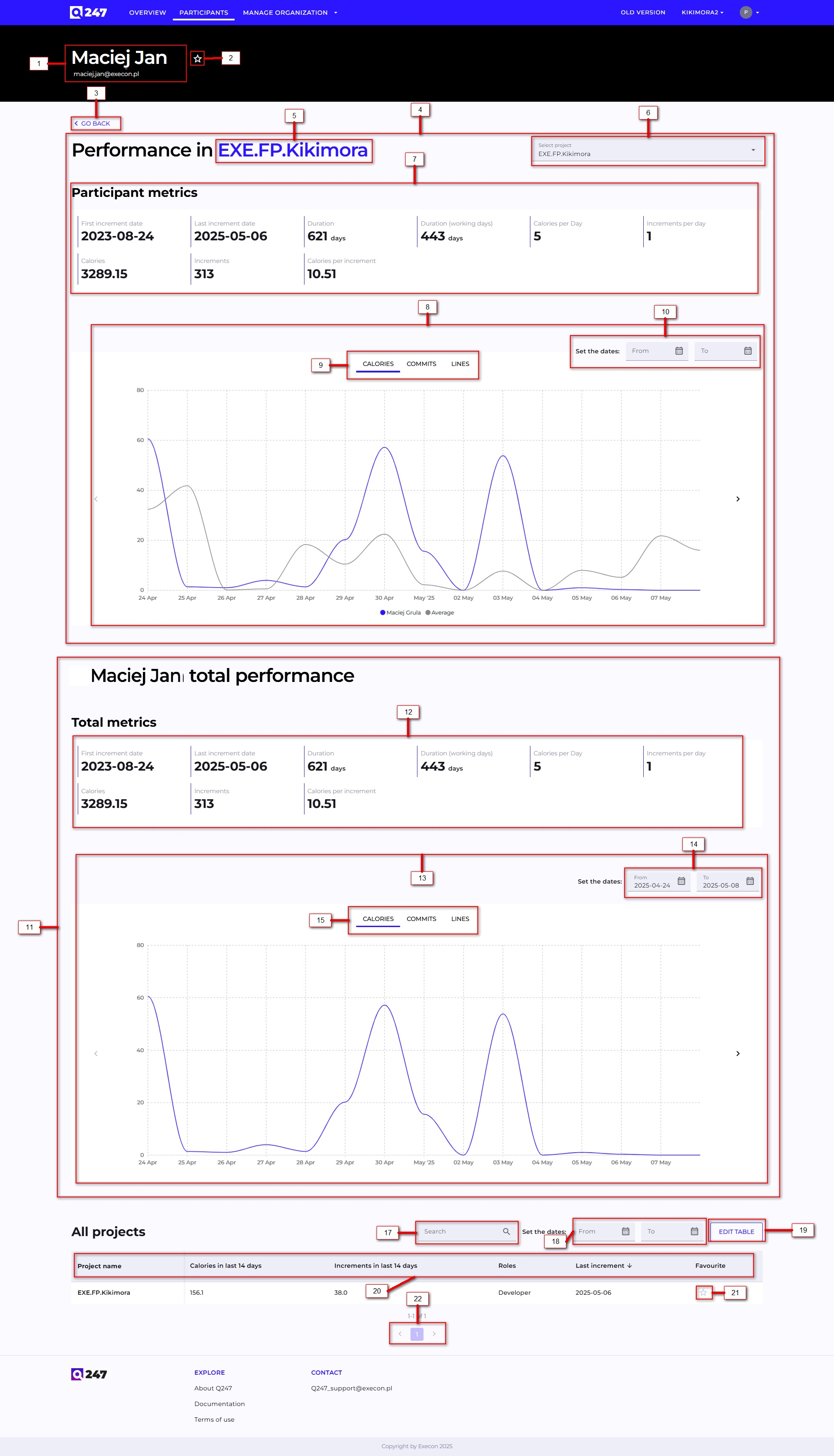
- Participant name, surname and email address
- Favourite icon which allows user to mark given participant as favourite. Marking a project as favourite results in presenting that project in dedicated section on the Overview page
- Go back button which redirects user to previous page
- Project performance section where user is presented with data and metrics of participants contribution in the selected project. By default is selected project where given participant made most recent commit
- Project name (in a situation where project name is very long presentation of the name is shortened and the are 3 dots which on hover present tooltip with the entire name)
- Project selection dropdown which allows user to switch context of a project detail presented on the project performance section. Projects that are available in the dropdown are restricted by the context of current organization
- Participant metrics section which presents data about contribution of that participant in that particular project in its lifespan
- Participant overview section where main participant metrics (Calories, Commits, Lines) are presented on the graph in context on the chosen project
- Graph context selector which allows user to choose which main participants metrics are presented on the graph (Calories/Commits/Lines)
- Date picker which allows user to set a time period within which the graph lines are presented
- Participants total performance section where is presented data about participants contribution in all projects where participant was active
- Participant total metrics section which presents aggregated data about contribution of that participant in all projects in their lifespan
- Participant overview section where main participant metrics (Calories, Commits, Lines) are presented on the graph in context of all projects where participant has contributed
- Graph context selector which allows user to choose which main participants metrics are presented on the graph (Calories/Commits/Lines)
- Date picker which allows user to set a time period within which the graph lines are presented
- All projects table where is presented a list of projects in which the particular participant has contributed
- Search engine input field which allows user to find a particular project in the table
- Date picker which allows user to restrict presented projects to a set of dates based on activity of given participant
- Edit Table button which opens a pop-up window where user can configure which columns in the table are visible (if the number of columns exceeds width of the table then there is a horizontal scroll in the bottom of the table)
- Table header where each column header allows to sort content of the table by that columns content
- Favourite icon which allows user to mark given project as favourite. Marking a project as favourite results in presenting that project in dedicated section on the Overview page (1)
- Pagination selctor which allows user to switch pages in the project table